(Yet another) Guide to Working from Home for the First Time
Due to Covid, it may be the first time you've spent significant time at home, possibly surrounded by kids and a myriad of conflicting pressures on your time, focus and mental reserves.
I've been in this situation since 2006 so I've learned a few 'tricks of the work-from-home-trade' to make the day pass more smoothly, as much as it can in these crazy times.
To help others who are about to embark on a similar journey, hopefully there will be some nuggets in here that you can take away to ease into your own WFH transition.
Headphones (get a built-in mute button):
I have a dog and two boys at home so I often need quick access to a headphone mute button.
There's nothing worse than scrabbling around on GotoMeeting, Zoom or Teams looking for the mute button in the software itself.
The headphones I use are these: Logitech USB Clearchat - you can get them on Amazon at a cheaper price than the one listed in the link.
They also filter out background noise (but not to the extent your kids can play Minecraft in the same room).
Two-Screen Setup:
You're probably working on a laptop so buy an extra monitor or take home a spare from work.
You'll be doing a lot of meetings and calls so it will really help.
As all of my consulting is sold and delivered via the web, I also need to record sales call notes in real time on a webex so I want to keep my notes hidden from the client on a separate screen as I share my main screen of a sales deck etc.
Having two screens makes life SO much easier when you're running webinars and remote meetings. If you're on a tight budget you can even use a spare TV.
Ethernet Cable:
Don't rely on wi-fi for running webinars and virtual meetings.
A fixed line connection is far more stable, particularly when the kids decide to download their latest Xbox games, whilst streaming G.o.T.
Bonus: Get a flat cable so it can pass under doors .
Scanning Documents:
If you're sketching or making notes, you obviously need to share these from time to time with colleagues or clients. Scannable from Evernote is a great app for this, you can just share straight to your email (or Evernote). It also tidies up your images and renders them correctly. Turboscan is another good tool for this.
Presenting Slide Decks:
One trick I've learned over the years is not to present in Microsoft Powerpoint.
It can do weird stuff on webinars and webexes, effectively blocking out your screen real estate.
I prefer to export to a PDF and then present the slides in a PDF viewer. Particularly if you need to hop from your sales deck (or whatever you're presenting) to show other pages e.g. websites, proposals, it can be a nightmare going in and out of Powerpoint, PDF is far easier to present and it takes up a fraction of the memory.
Website Blockers:
These help resist the temptation to keep checking certain websites all day, which I accept will be a difficult habit to break in these trying times.
You will be surprised at how easy it is to get distracted at home, even without all the kids and mayhem that may be upon you.
Here are some blocker options, if you're on Chrome, StayFocusd is a simple to implement option.
Focus@Will:
If you find yourself getting distracted by background noise but find that drowning it out with music is also distracting, then Focus@Will is great for background music that helps keep you focused. They have a free version that lasts quite a few weeks.
Static Whiteboard:
These are so handy, it's those static whiteboard sheets that stick to the walls and can be peeled off.
If you're going to be stuck at home for several weeks, these are so useful for getting your processes and notes down onto a bigger canvas, you can take a snap with the apps lister earlier too.
Interactive Digital Whiteboards:
These are whiteboards on the Web, Miro and Mural are popular choices. They work collaboratively so are perfect for running workshops.
A number of our clients, including Nicola Askham and Alex Leigh gave me this tip after they switched to using them in their own data governance and data strategy workshops.
You can see a Miro vs Mural product comparison on Capterra.
Pomodoro Technique:
Working from home obviously requires a lot of self-discipline, particularly with others vying for your time.
I like to use the Pomodoro Technique to manage my time and chunk up the day into 25 minute 'sprints' of focused activity and then a 5 minute break.
Works a treat.
I also use Focus Keeper on my iPhone or there are loads of websites that offer a similar pomodoro timer online.
HIIT Workouts:
I've incorporated the HIIT workout (exercises you can do from home) into the 5 minute breaks in the Pomodoro cycle. I generally try and do 2-3 a day. There are thousands of videos on how to do this and loads of smart phone apps which play background music and track progress etc. If you're in this for the long haul, you need to keep your fitness up, helps with the mental side a great deal too.
Hopefully there are one or two ideas above that you can use to make your days more manageable.
Heartfelt wishes for the weeks ahead.